You may have been impressed by so many powerful widgets in the Body step, which enable you to create content-rich forms. What will surprise you more might be the detailed filling process control in the Global Settings. There, you are able to configure visiting settings, filling settings, notification settings and contact auto-creation, all of which are quite practical. Now follow us and see how Global Settings work.

General Settings
Visiting Settings
Using the functions in the visiting settings, you may effectively control when and how the form can be visited. These settings are a boost to you if you'd like to use forms to collect a limited number of submits at a fixed data range.

Fill in the form only in WeChat
With this tab checked, a form can only be filled out in WeChat. If someone opens the form outside WeChat, like browsers for PC or cellphones, he or she will be reminded to scan a QR code with WeChat and fill in the form then.
Another advantage of using this feature is that it raises the difficulty of filling in and submitting forms with votebots. Hence, if your usage scenario is mainly in WeChat, you can use it to collect more effective Submits.
Active Period of Time
You may set a date and time range during which the form is active to be filled in, while outside the active period, the form would stop to collect submits. You can also customize the notification text for the form if it is visited Before Active and When Paused respectively.
Besides, you may do a more precise limit by setting active period for each day. In this way, the form will only be active and accessible at a fixed period of time during these days. For example, snap up some goods only available from 10:00 AM to 11:00 each day.
Submits Limitation
This feature allows the form to be deactivated automatically when the submits collected reach the upper limit, which is usually used for activities like limited sales or applications. You can also set the message shown when the total submits reach upper limit and display the remaining quantity when someone fills in the form.
Visit by Password
This feature locks up your form, and only those people having the password can visit and fill in the form. In this way, you need not worry that irrelevant people may submit your form when the form link is leaked out.
Filling Settings
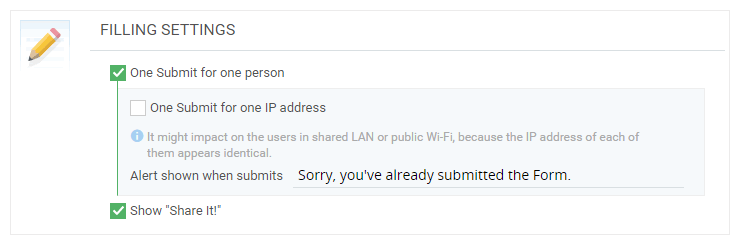
One Submit for one person
To be more specific, one submit for one person means one submit for one device. When someone submitted a form, the system marked the activity in his device. With the setting checked, he or she can't submit the form more than once. If you want to set the limit that one mobile number or one contact name can only submit the form once, please check the "No duplicates" in the Body design step.
Show "Share It" QR Code
This tab controls whether to show the "Share It" QR code in the upper right corner of the form. The QR code is generated from the form URL, so using a phone to scan the QR code can conveniently view and share the form.
Notification Settings

These settings are very useful. When someone has just submitted your form, you can receive the notification in real time and master the latest update of your form.
Notify me or other participants when a new Submit comes
You may choose to receive notification via Email. After the email address or the mobile number has been set, the system will send you Submit content via email when a new submit comes.
Tips: the form notification feature can also be configured in the "Global Settings" at the right panel of the Body design page.
Contact Auto-creation
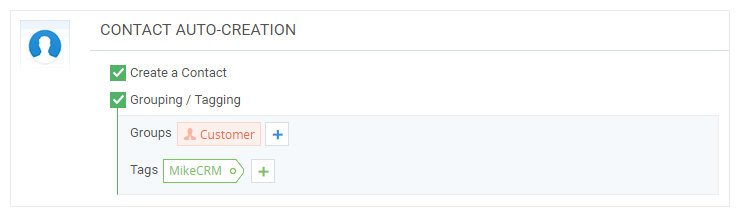
Create a Contact
When your form contains contact widgets, the "Create a Contact" tab will be checked by default. In this way, the information filled in the contact widgets will be automatically saved as contacts in your account, which brings much more advantages than you've expected. For example, you can continue to collect and aggregate data based on contacts, run marketing campaigns by sending emails or SMS to them and mine more values from the contacts.
After checking the "Create a Contact" tab, you can group and tag these contacts, which eases your future search and management.
Form Design Workflow:
① Header ② Content ③ Appearance ④ After Submit ⑤ Global Settings ⑥ Release










